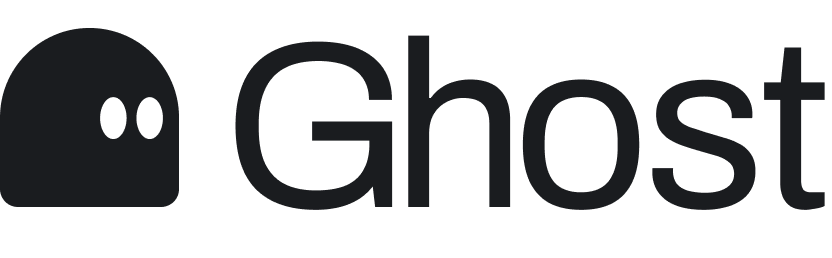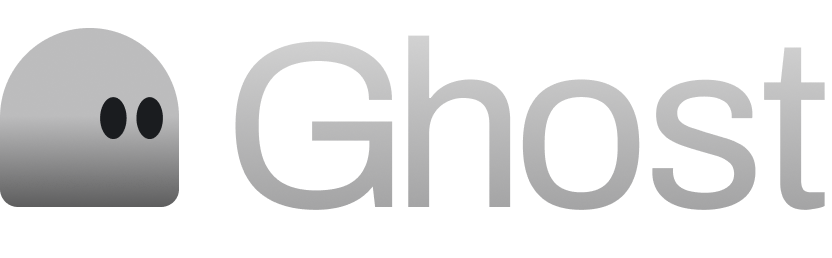Adding a sending domain in Ghost
Connecting your domain should only take a few minutes. Please see the slideshow for step by step instructions below. We are also linking help articles to common providers should you run into any trouble. It we dont list your provider below please feel free to Google “manage “name of your provider” DNS records” to find the help record.| Service | Link to support article |
|---|---|
| Namecheap | https://www.namecheap.com/support/knowledgebase/article.aspx/767/10/how-to-change-dns-for-a-domain/ |
| GoDaddy | https://www.godaddy.com/help/what-is-dns-665 |
| Squarespace (formerly Google Domains) | https://support.squarespace.com/hc/en-us/articles/360002101888-Adding-DNS-records-to-your-domain |
| Cloudflare | https://developers.cloudflare.com/dns/manage-dns-records/how-to/create-dns-records/ |
How Long Do Changes Take?
DNS changes can take anywhere from a few minutes to 48 hours to fully propagate across the internet. Most changes apply within 1–4 hours.Tips & Troubleshooting
- Double-check that there are no conflicting records (e.g. multiple A records for the same domain)
- For email setup, make sure you don’t have old MX records lingering
- Use tools like https://dnschecker.org to confirm your updates are live